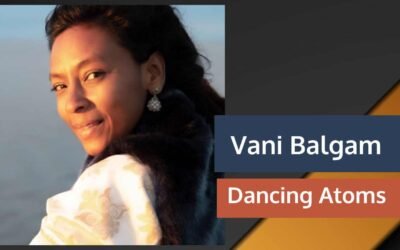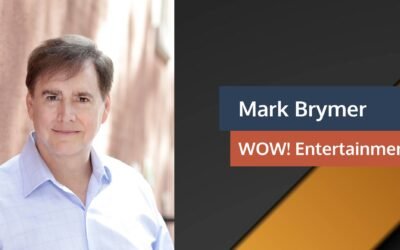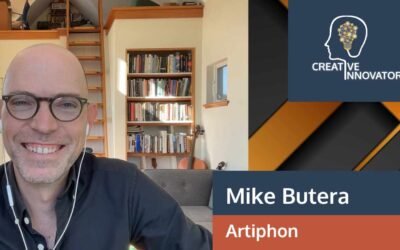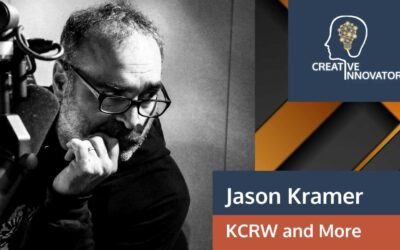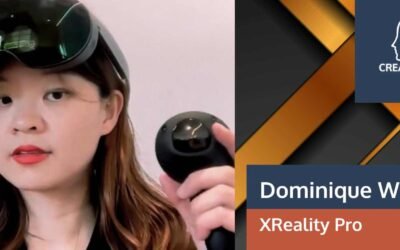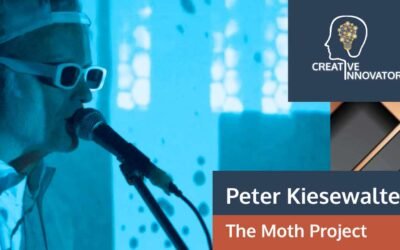Zoom Pre-Flight Check List and Things to Think About
From our own online teaching and conference experiences, here are two sets of suggestions.
Has anyone done a Zoom Pre-Flight Checklist for class? A few things we suggest before a live/synchronous class
- Restart your computer an hour ahead of a big session to make sure that nothing is running in the background that you forgot (like we have done)
- Get your TA’s cell numbers in case you need to connect with a separate backchannel so you don’t have to type into the screen while speaking (and esp. if you don’t have 2 screens)
- Close your email browser – this can become TMI if you go to screen share
- Make sure you are not backlit (e.g., no window behind you, etc.) and have some light on your face
- Don’t be working off a laptop on your lap – use a desk at least so we don’t get dizzy
- Move the Zoom video images right under your webcam so it looks like you are looking at the camera, not at a funky angle.
- Pre-open any web pages, PPTs, or content that you plan to use ahead of time so you can just “share” easily vs. fumbling around
- Go to the bathroom before you start (obvious, but you never know)
- Get a glass of water with a straw so you can wet your whistle (but not too much, see prior item)
- Be prepared to walk through the Zoom tech with all students at the first session, including how to Chat, Full Screen, Mute, and take off camera
- Be prepared to introduce where the class session is going that day ahead of time (e.g., slides then questions then breakout then groups report back, etc.)
- Consider planning and creating backup audio for your own side, in case something crazy happens with the Zoom recording. Descript is an easy single push of a button.
- Make sure software is up-to-date. This is more Skype than Zoom — a different version number (e.g., 8.58.0.47 vs 8.58.0.93…or something) wouldn’t connect well as the local (with video/audio working) was newer than the remote. As soon as they upgraded the remote computer, everything worked fine.
- Temporarily turn off Notifications. If you are on a Mac and have Notifications turned on, you may find the little widgets that fly in from the top right corner very bothersome. To temporarily turn off these fly-ins, hold down the Option key and click the Notifications widget. The icon will turn grey and you’ll stop being alerted. You can re-enable them by doing the same Option-click action.
- Save Zoom Chat sessions. Zoom will let you access and save chat sessions to a text file by clicking the three dots in the chat window (it’s confusing because there is a large “File…” button right next to it)
And on the overall planning side:
- Think of shorter teaching arcs – 5-10 minutes and then shift to something else or a different mode. Think of pre-recording those in case you are sick. Please record everything.
- Verbally check in with the class, and don’t ignore the chat if you have it on. And/or assign 2 students a day to monitor the chat and help summarize (see below)
- Not every student is comfortable talking on camera, esp. at first.
- Don’t assume all students have a decent mike or camera. You can assign creating video recordings to make, but they may just have a smartphone and a shared desktop. Both CAN create content, but students may need a primer.
- If there is audio feedback/echo, comment that if someone can’t hear it, it is their computer, and they should mute.
- I like to start everyone on mute and then take people off.
- I like to tee up 1-2 quizzes in case I want to check where their heads are at or need a quick break before changing topics.
- I’ve been showing people how to use the Whiteboard and am suggesting student-led graphic drawings of the class content, and rotate students (a Howard Rheingold thing)
- I also like Howard’s ideas of rotating student roles – student tech support of other students, organizing the chat, doing search around the chat to add value and links for the class, etc.
- I like to open or close with a “Good and Welfare” – what good is going on in your life?
- I suggested to one faculty member who is needing to really rethink his class for online (live performance) to ask the students to recruit great guest speakers from across the US from classical music, and they can record interviews with them for both extra credit and connection. If I don’t have to convince people to come to campus, who can we create relationships with?
From Gigi Johnson, Maremel Institute and UCLA Alpert